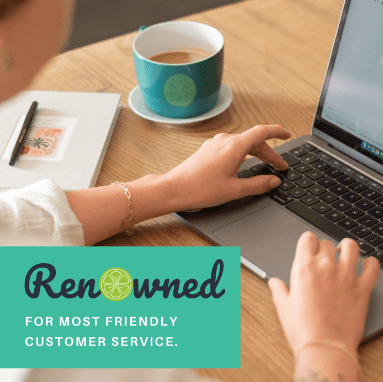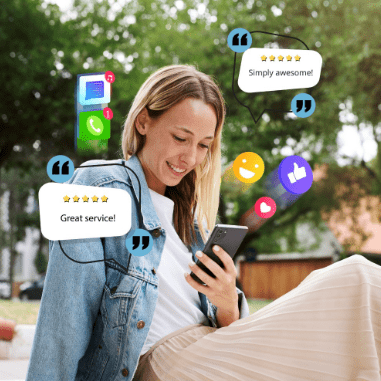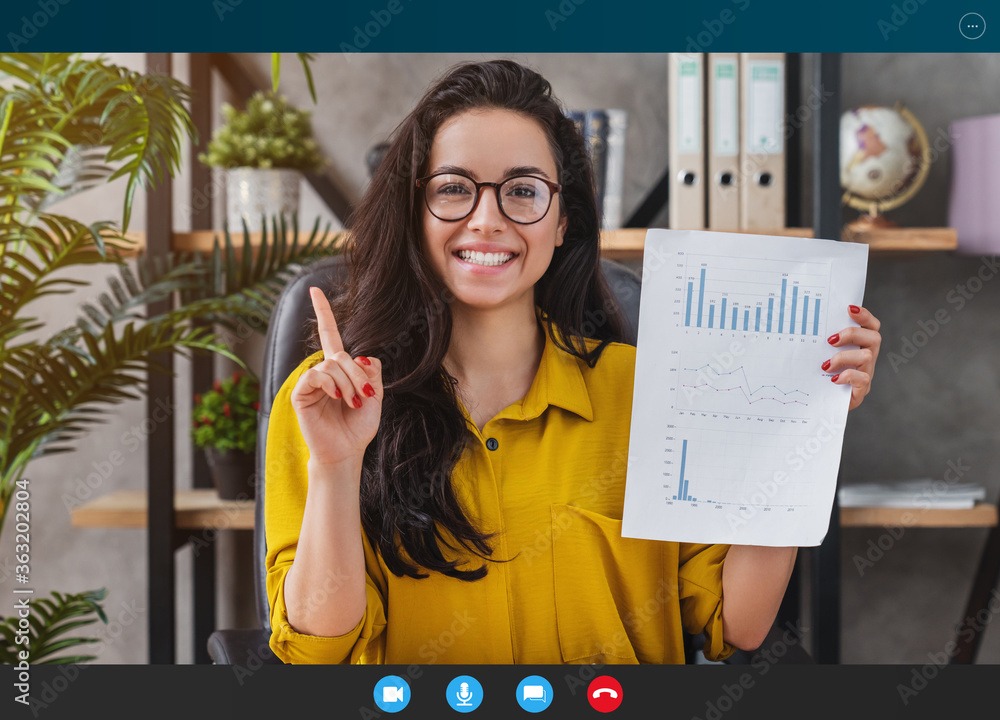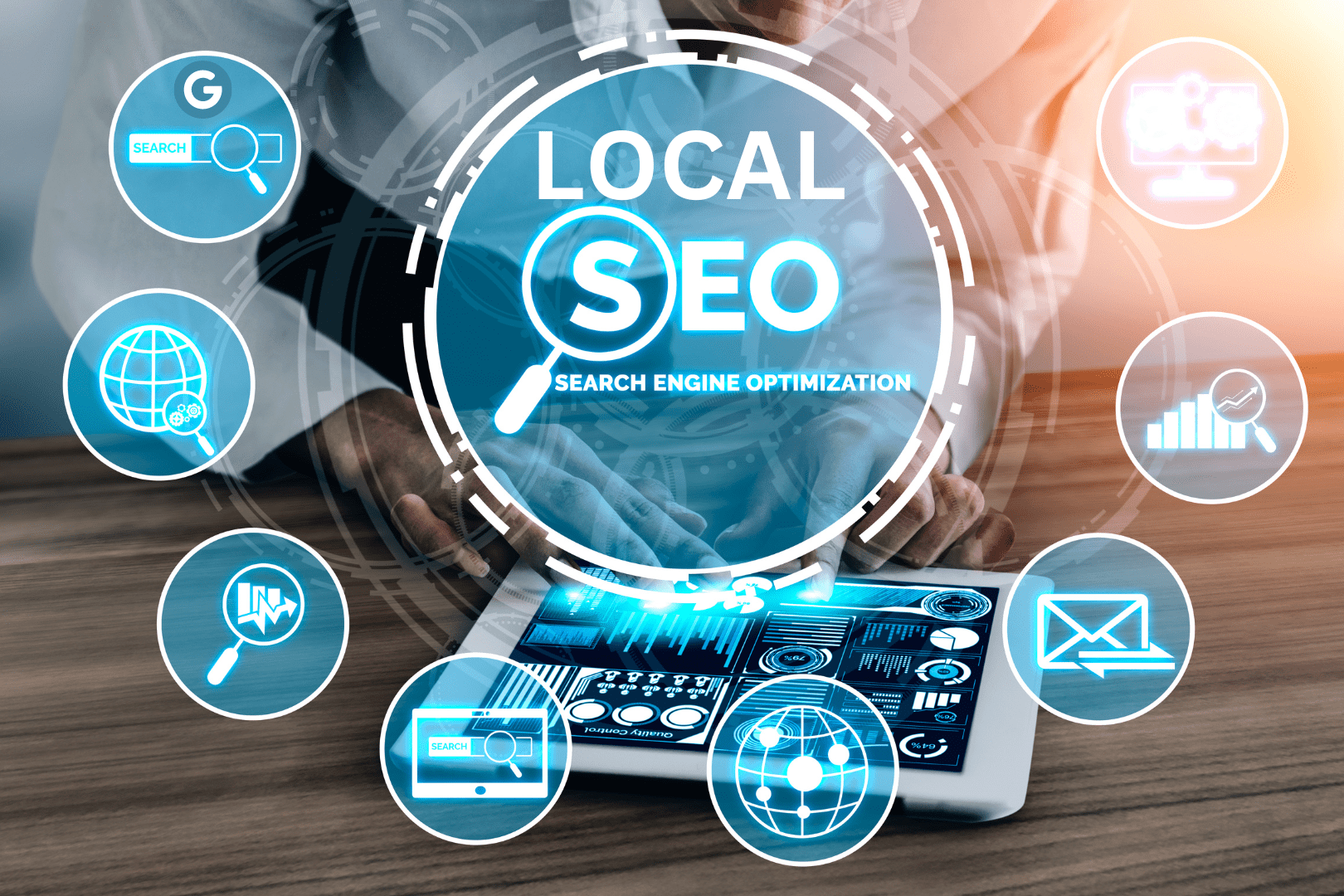
How To Create A Google Business Profile
What do you do when you are in need of a local product or service? Let’s say you’ve discovered that one of your toilets isn’t flushing or is making strange noises. (Yuck) You don’t want to mess with that. Well, if you’re like most other people who are looking for products and services online, you probably go straight to Google.
You might enter something like “plumbers near me” or “plumbers in Poipu Beach, HI.” (You lucky dog) If you’re bold, you might search “how to fix a noisy toilet.” If that’s the case, we wish you the best of luck, but our point remains. One of the fundamental ways to establish your brand’s visibility is by creating and setting up a Google Business Profile. This profile not only improves your online visibility but also allows you to engage with potential customers, share essential information, and gather valuable insights. Even when someone searches for how to fix a toilet themselves, local plumbers will pop up on Google.
With that being said, we’re going to walk you through the process of creating and optimizing your Google Business Profile so that your potential customers can see you listed right when they need you the most. Bada bing, bada boom.
Step 1: Sign In or Create a Google Account
Let’s start with an insider’s secret tip: you’ll need a Google account. Shh. Don’t tell anyone! If you already have one, simply sign in. If not, you can create a Google account by visiting accounts.google.com. This account will serve as the foundation for managing your business profile.
Step 2: Access Google My Business
Once you’re logged in, go to the Google My Business website (business.google.com). Here, you’ll find all the tools you need to create and manage your business profile.
Step 3: Add Your Business
Click on the “Manage now” button. You’ll then be prompted to enter your business name. Make sure the name you enter is accurate and matches your business’s real-world name. Google is very particular about maintaining the integrity of its search results. We know, you might want to change it from Barry’s Berries to The Barry Best Berries, but we encourage you to keep it identical to the original name. You can add the fun stuff in the description.
Step 4: Choose Your Business Category
Select the category that best represents your business. This helps Google understand what type of products or services you offer, making it easier for potential customers to find you. In our plumbing scenario, you wouldn’t want donut shops popping up when you’re in need of a plumber. Well, you might. You’ll deserve a reward when the plumbing is fixed.
Step 5: Add Your Business Location
If you have a physical location, enter your address. If you’re a service-based business without a physical storefront, you can choose to hide your address. This is especially useful for home-based businesses.
Step 6: Specify Your Service Area (If Applicable)
If you provide services within a specific area but don’t have a physical location, you can define your service area. This ensures your profile is visible to potential customers in your service vicinity. Don’t cast your net too wide. Only include areas that you seriously intend to serve or sell in.
Step 7: Contact Information and Website
Provide accurate contact details, including your phone number and website. These details are crucial for potential customers to reach you or learn more about your offerings.
Step 8: Verify Your Business
Google requires you to verify your business to ensure the accuracy of the information you provide. The most common verification method is via postcard. Google will send a postcard containing a verification code to your business address. Once you receive it, enter the code in your Google My Business account.
Step 9: Optimize Your Profile
Now that your business is verified, it’s time to optimize your profile. Add a compelling and informative business description, upload high-quality photos that showcase your products or services, and include any additional details that can help customers understand what makes your business unique. This is where Barry’s Berries could describe how their berries are indeed the Barry Best Berries in the berrya. Barea? Whatever. You get it. Really good berries.
Step 10: Engage with Customers
Your Google Business Profile allows customers to leave reviews, ask questions, and even message you directly. Respond promptly to reviews and queries, showing your commitment to customer satisfaction. Engaging with customers also boosts your credibility and fosters a positive online reputation. You should also encourage existing customers to leave Google reviews. People love to work with businesses that have great reviews.
If a local plumber only has 1-star reviews, they might not be the best option. Either that, or it was you claiming you could fix your neighbors’ toilets after you watched a Youtube video about it.
Step 11: Regular Updates
Keep your business profile up to date by updating information whenever necessary. If you have new products, services, or offers, make sure to reflect them on your profile. This demonstrates that your business is active and relevant.
Creating and setting up a Google Business Profile is a powerful tool for increasing your online visibility and engaging with potential customers. By following these steps and investing time in optimizing and maintaining your profile, you can make a significant impact on your business’s success in the digital landscape.
A Google Business Profile is just the beginning when it comes to your success online. You’ll still need to tackle things like SEO, web design, social media, email marketing, and more. Sheesh. It’s a lot, especially for a small business owner. That’s where we come in. Schedule a call with us and we can discuss your needs. We’ll get you on the right path for you and your business.